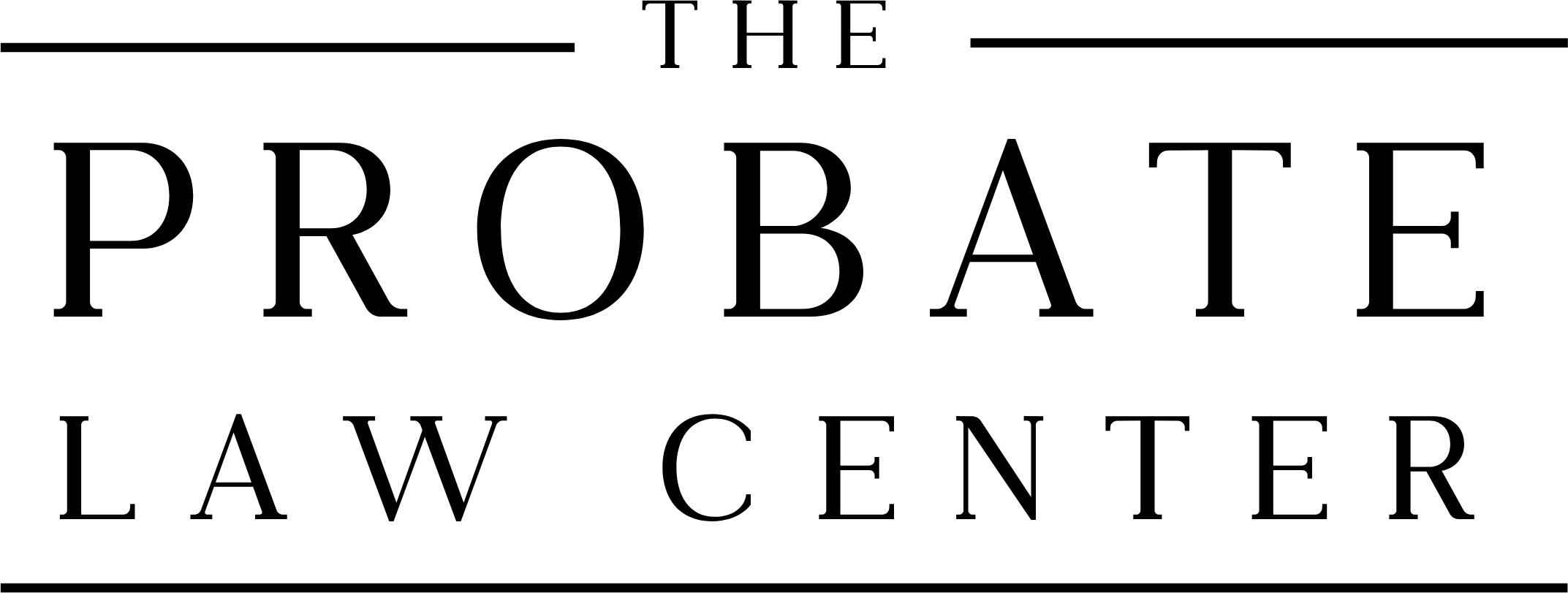How to make access to your phone easier after death - for Android.
Today, we’re discussing another important topic: how to ensure your friends and family can access your Android phone and important accounts if something unexpected happens to you. Just like with iPhones, setting this up on your Android device can provide peace of mind.
What is a Legacy Contact?
A Legacy Contact is someone you choose to have access to your digital information after you pass away. This can include your photos, messages, and other personal information stored on your Android phone. While Android doesn’t have a specific Legacy Contact feature like Apple, there are ways to prepare your digital life for the unexpected.
Why is it Important?
Your phone holds a lot of your personal information – photos, messages, notes, and more. If something were to happen to you, your loved ones might need access to this information. Without some preparation, it can be very difficult for them to get into your account. By setting up some key features, you can help ensure they have what they need.
Steps to Prepare Your Android Phone
Here’s how you can prepare your Android phone to ensure your loved ones can access your important information:
Set Up Screen Lock and Share with Trusted Person: Make sure you have a screen lock set up on your phone (PIN, password, or pattern) and share this information with someone you trust completely.
Backup Your Data: Regularly back up your data to a cloud service like Google Drive. This ensures that your information is stored securely and can be accessed from another device if needed.
Go to Settings > System > Backup > Back up to Google Drive and ensure this is turned on.
Enable Account Recovery Options: Set up account recovery options to make it easier for your loved ones to access your Google account.
Go to your Google Account > Security > Ways we can verify it’s you > Recovery email and Recovery phone.
Use a Password Manager: A password manager can store all your account passwords in one place. Share the master password with your trusted contact.
Popular options include LastPass, 1Password, and Google’s built-in password manager.
Grant Access to Google Account: You can add a trusted contact to your Google account who can access it if needed.
Go to your Google Account > People & sharing > Grant access to your account > Add a trusted person’s email.
Tips for Choosing a Trusted Contact
Trust: Choose someone you trust completely, as they will have access to your personal information.
Tech-Savvy: It’s helpful to choose someone who is comfortable with technology.
Communication: Discuss your plans with your trusted contact so they know what to do if the time comes.
Legal Disclaimer
This blog post is for informational purposes only and does not constitute legal advice. For specific legal concerns, please contact a qualified attorney. The Probate Law Center is here to help with all your probate needs. Visit us at www.ksmoprobate.com for more information.
Conclusion
While Android phones don’t have a built-in Legacy Contact feature, there are several steps you can take to ensure your loved ones can access your important digital information if something happens to you. Preparing your digital life now can save your family a lot of stress and trouble later on.
If you have any questions about this or need assistance with probate matters, don’t hesitate to reach out to us at The Probate Law Center. We’re here to help!